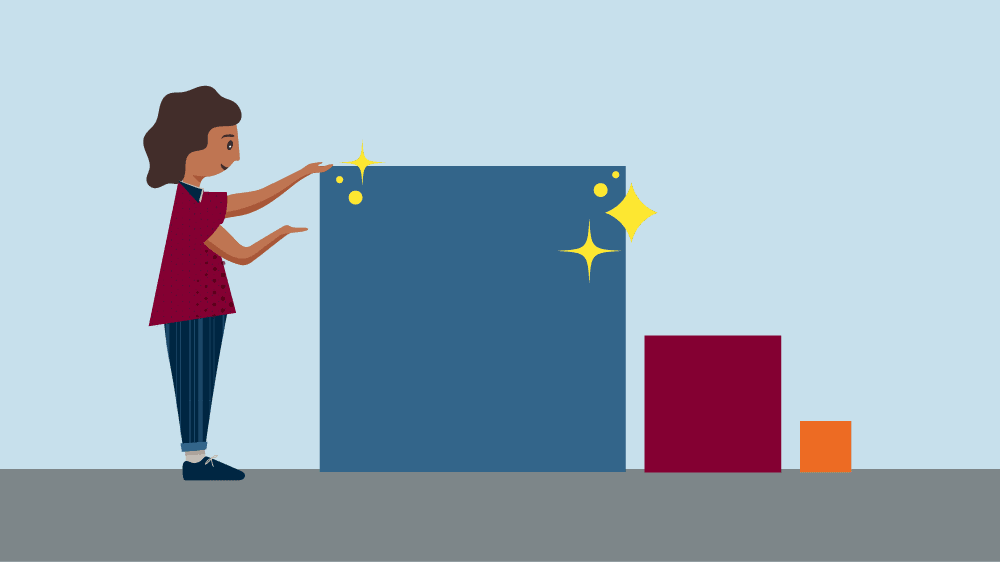They say it is possible to have too much of anything, even good things. Believe it or not, there is a downside to being able to produce an optimized, preference-based schedule in just five minutes, namely remembering what might be different between them all. And, this is especially true when they are all stacked like neat, corded firewood on top of one another as they are in the Schedule Manager view.
When you start running schedules the name of the game is increasing your schedule score. This involves making adjustments, sometimes small, like dropping a class size from 65 to 55 so it has more room options, or substantial changes, like swapping teacher section assignments because of competing day/time preferences. Those are the sorts of things one does to improve the schedule.
Remembering what tweak, change, or adjustment you made before a run is vital to advancing a schedule in a meaningful and controlled way. Because when you run a schedule one of three things is going to happen—the schedule is going to get better, the schedule is going to get worse, or the schedule is going to stay the same. Knowing what drove any change or non-change is crucial to getting closer to your goal of an improved score. This is why, after you fire off a new schedule request, we suggest you attach a note to the schedule about what you changed in this schedule since the last run.
You might think that given the short run duration of five minutes you will surely remember what you changed. This is true barring one situation—an interruption to your work. It is our experience that the people charged with making a school's schedule typically get handed lots of other high-stakes assignments as well. This is because a school's schedule is one of the most crucial, time-sensitive, and non-negotiable assets a school has. The problem with earning this distinction means you've probably won lots of other similar distinctions which equates to lots of demands for your time which tends to equate to lots of interruptions in your day.
So, in the off chance that you might be interrupted after pressing the magic Start the Scheduler button, we have added an ability to attach a note to your schedules. The substance of these notes can vary widely. Some simple examples might include things like:
- Changed Gabel's class size to 45 (from 60).
- Swapped Badawi's 2nd and 3rd preferences.
- Removed the room reservation from section 2's Contracts.
- Disabled the Writing courses to see their impact.
- Hand-set the Government seminar to Wed afternoon.
Again, we are making adjustments to a schedule to try to improve its score. Thus every cycle it is essential to see what sorts of things work on a particular schedule, and of equal importance, what is not working. And, anyone who has made a schedule knows no two semesters are alike. This is why it is super vital to keep good notes on what adjustments are moving the needle. Not only for the sake of your schedule but also for the sake of your sanity.
For specific instructions on how to start adding notes and comments to your produced schedule see the HOW DO I add a note to a schedule in the Document Library.
As always, see you on the scheduling pitch.
Troy.
March 8, 2017